Rhinoアカウントへのログインや、ログイン後にRhinoが起動できない場合は以下の方法をお試しください。
1.Rhinoアカウントへのログイン前、”ライセンス検証”画面で何らかのエラーが表示される場合
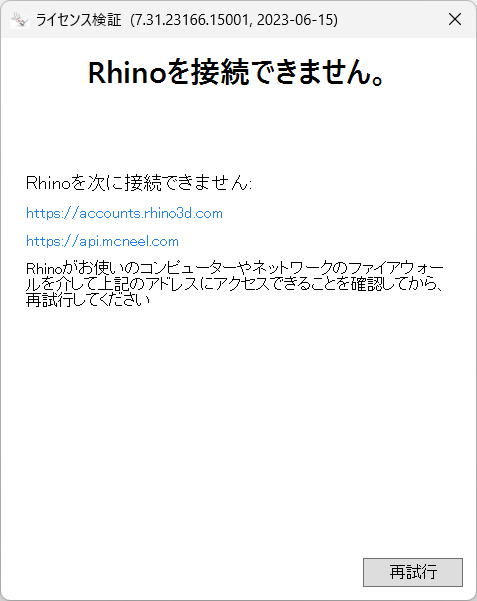
・ネットワークに繋がっていることを確認します。
・もし公共のフリーWiFi等に繋がっている場合は、他のネットワークに接続して再試行します。
・セキュリティソフトやファイアウォールなどを一時的に停止して再試行してみます。
・以下のURLへのアクセスを許可して、もう一度ログインをお試しください。
https://api.mcneel.com (TCPポート 443)
https://accounts.rhino3d.com (TCPポート 443)
2.Rhinoアカウントのログインページ(ブラウザ上)で何らかのエラーが発生する場合
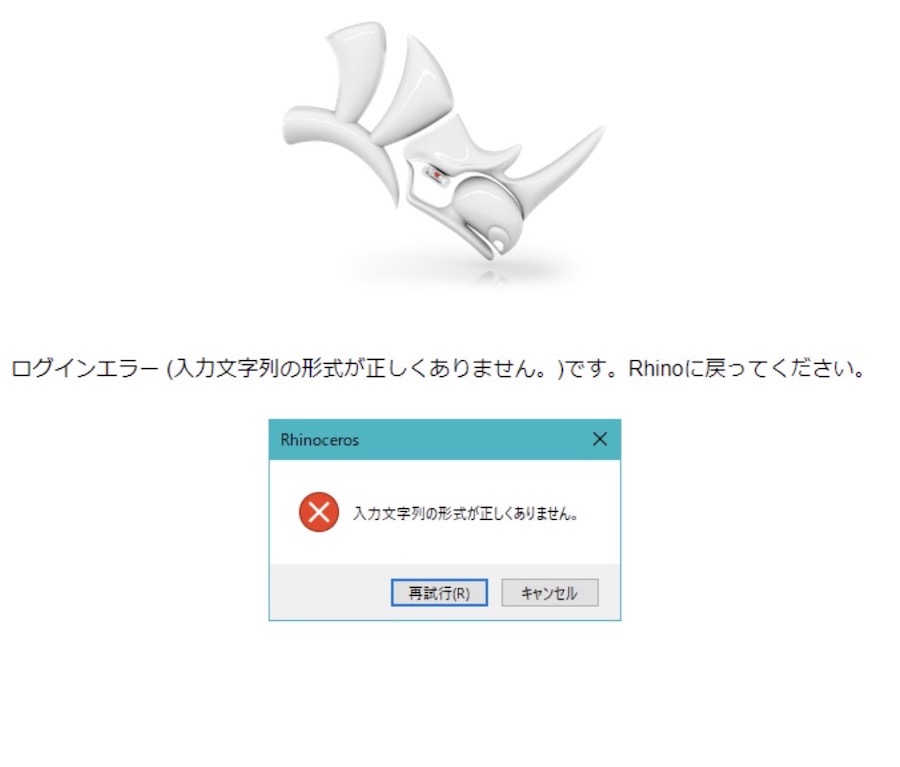
・以下のURLへのアクセスを許可して、もう一度ログインをお試しください。
https://accounts.rhino3d.com (TCPポート 443)
https://cloudzoo.rhino3d.com (TCPポート 443)
localhost:1717
※ログインパスワードが違うと表示される場合は、こちらからパスワードの再設定をお試しください。
3.Rhinoアカウントへログイン後にRhinoが起動できない
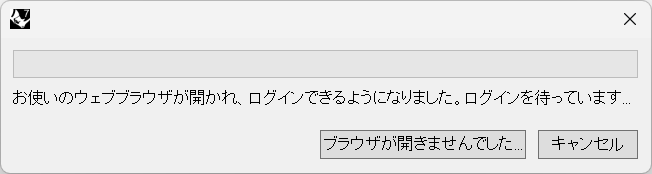
・セキュリティソフトやファイアウォールなどを一時的に停止してRhinoを再起動してみます。
・localhost:1717の通信を許可してRhinoを再起動してみます。
・ログイン後もRhino[ライセンス検証]の画面が表示され、何度もループしてしまう場合、
Rhinoのウィンドウをすべて閉じた状態で、以下のファイル・フォルダを削除します。
※隠しファイルですので表示設定で行ってください。
Windows Rhino6:
C:\ProgramData\McNeel\Rhinoceros\6.0\License Manager
C:\Users\ユーザ名\AppData\Roaming\McNeel\Rhinoceros\6.0\License Manager
Windows Rhino7:
C:\ProgramData\McNeel\Rhinoceros\6.0\License Manager
C:\Users\ユーザ名\AppData\Roaming\McNeel\Rhinoceros\6.0\License Manager
C:\Users\ユーザ名\AppData\Roaming\McNeel\Rhinoceros\7.0\ra_cache.txt (ある場合のみ削除)
Windows Rhino8:
C:\ProgramData\McNeel\Rhinoceros\6.0\License Manager
C:\Users\ユーザ名\AppData\Roaming\McNeel\Rhinoceros\6.0\License Manager
C:\Users\ユーザ名\AppData\Roaming\McNeel\Rhinoceros\8.0\ra_cache.txt (ある場合のみ削除)
Mac Rhino6:
Macintosh HD/Users/ユーザ名/Library/Application Support/McNeel/Rhinoceros/6.0/License Manager
Macintosh HD/Library/Application Support/McNeel/Rhinoceros/6.0/License Manager
Mac Rhino7:
Macintosh HD/Users/ユーザ名/Library/Application Support/McNeel/Rhinoceros/7.0/License Manager
Macintosh HD/Users/Shared/McNeel/Rhinoceros/7.0/License Manager
Macintosh HD/Users/ユーザ名/Library/Application Support/McNeel/Rhinoceros/7.0/ra_cache.txt(ある場合のみ削除)
Mac Rhino8:
Macintosh HD/Users/ユーザ名/Library/Application Support/McNeel/Rhinoceros/8.0/License Manager
Macintosh HD/Users/Shared/McNeel/Rhinoceros/8.0/License Manager
Macintosh HD/Users/ユーザ名/Library/Application Support/McNeel/Rhinoceros/8.0/ra_cache.txt(ある場合のみ削除)
4.Enscapeをインストール済のRhino8 for Macで起動ができない場合
下記ページをご覧ください。
それでも解決しない場合
いずれの方法でも解決しない場合、①問題の発生するタイミング(例:ログインページでメールアドレスを入力後、等)と、②エラーが表示される場合はその内容をサポート宛にお送りください。
