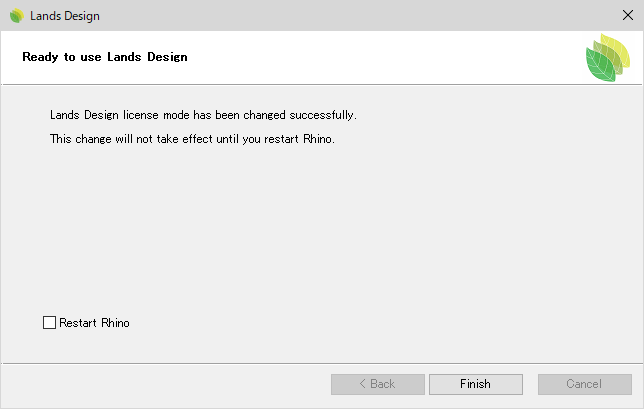Lands Designのライセンス認証をオフラインで行う手順をご紹介いたします。
インストールがまだの方は先にこちらのページからご覧ください。
※オフラインバリデーションとは、ご使用になるLands DesignのPCがインターネット接続環境下にない場合のライセンス認証となります。インターネット環境下にある別の別の端末(PC・スマートフォン等)からブラウザの操作が必要となり、そちらの端末よりバリデーションコートを取得することでライセンス認証を完了することが出来ます。
1. オフラインでバリデーションする場合は、[Offline]にチェックし[Next]を選択します。
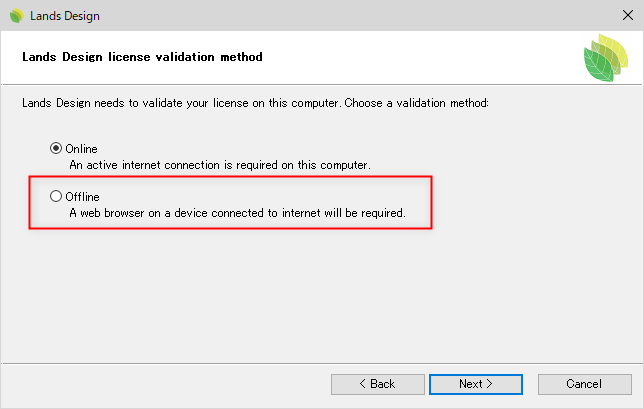
2. オフラインバリデーションの画面が開きますので、「Vallidation Page」のURL(http://my.asuni.com//validate)にオンライン環境のPCからアクセスします。Request Codeが必要ですのでコピーしておきます。
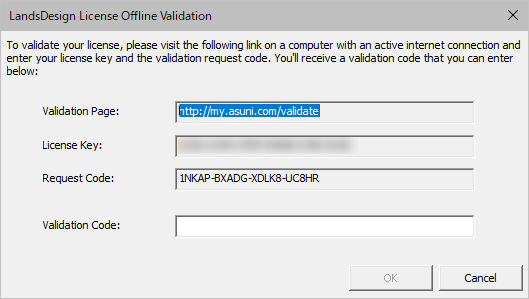
3. オフラインバリデーションページが開きますので、メールアドレス、ライセンスキー、Request Codeを入力し、[Next]をクリックします。
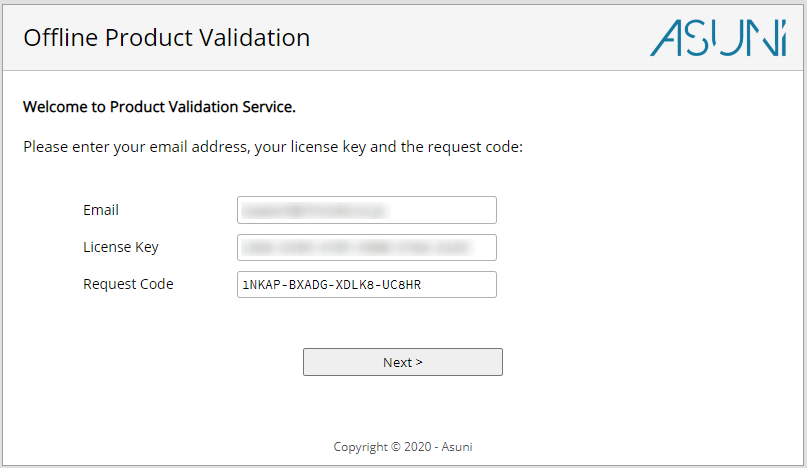
4. バリデーションコードが発行されますのでコピーします。
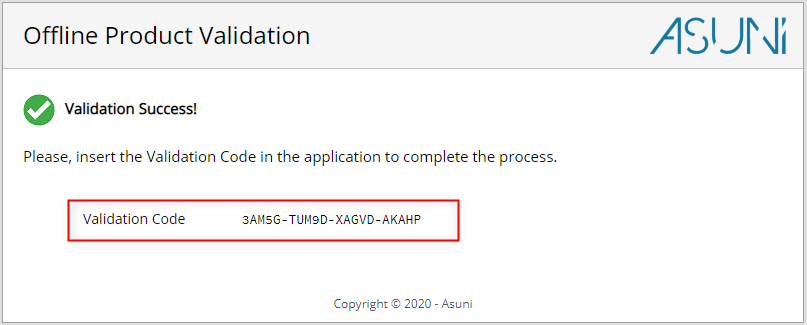
5. 元のPCのオフラインバリデーションの画面の、バリデーションコードの欄に入力します。
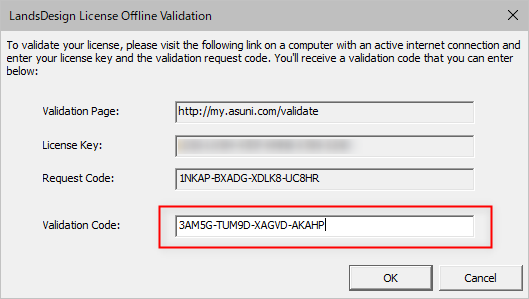
6. ライセンス認証が完了しました。 [Finish]を押して終了します。