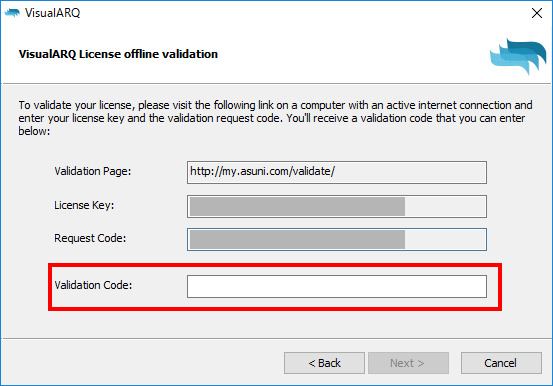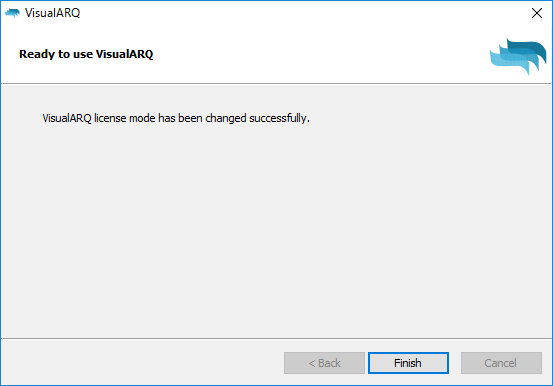VisualARQ2のライセンス認証をオフラインで認証したい場合の手順を紹介します。
※オフラインバリデーションとは、ご使用になるVisualARQ2.0のPCがインターネット接続環境下にない場合でのライセンス認証となります。インターネット環境下にある別の端末(PC・スマートフォン等)からブラウザの操作が必要となり、そちらの端末よりバリデーションコートを取得することでライセンス認証を完了することが出来ます。
1. オフラインでバリデーションする場合は、[Offline]にチェックし[Next]を選択します。
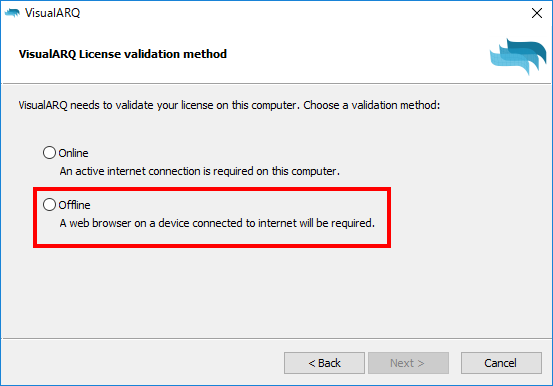
2. バリデーションコードを取得するために[Validation Page]のリンクにアクセスします。
http://my.asuni.com/validate/
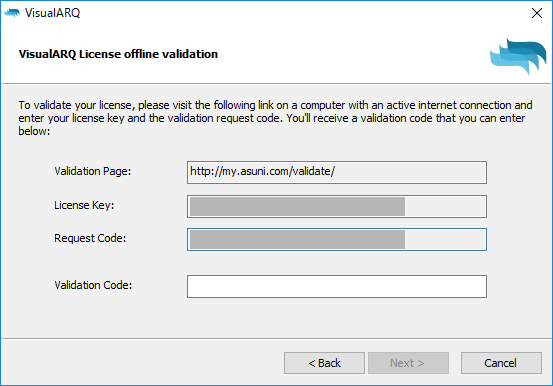
3. インストールプルグラムをダウンロードした際のメールアドレスと、先ほどのダイアログで表示された[License key]、[Requset Code]を入力し、[Next]を選択します。
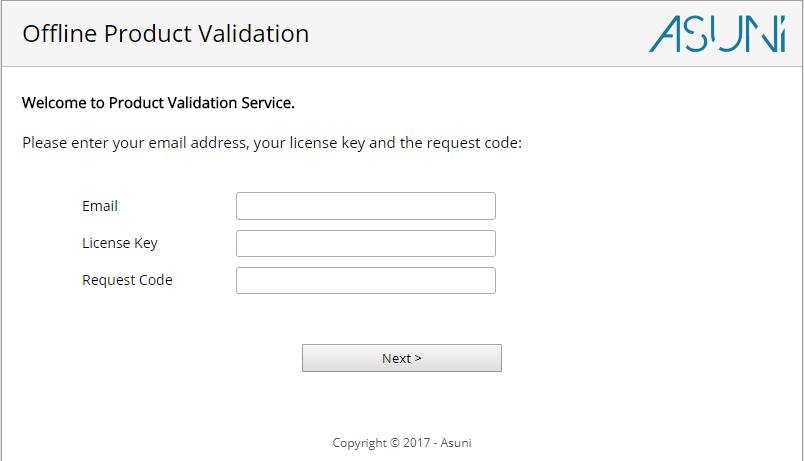
4. バリデーションに必要な情報を入力し、[Next]を選択することで、バリデーションコードが表示されます。
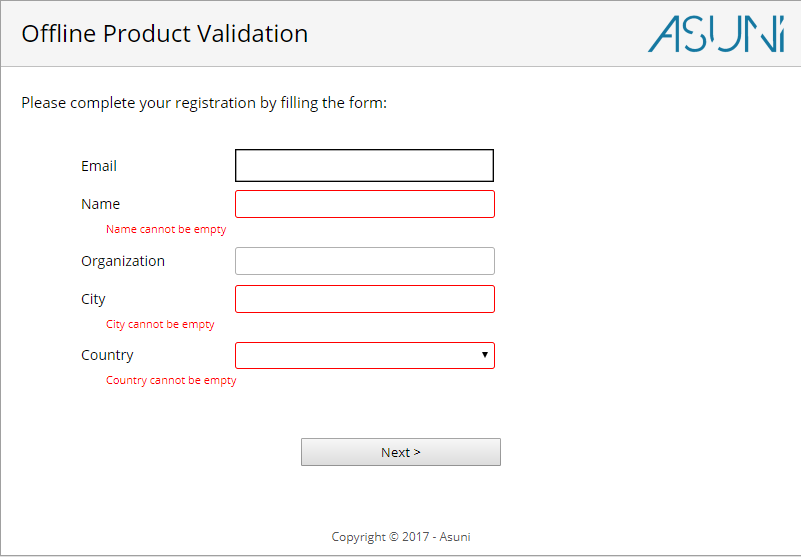
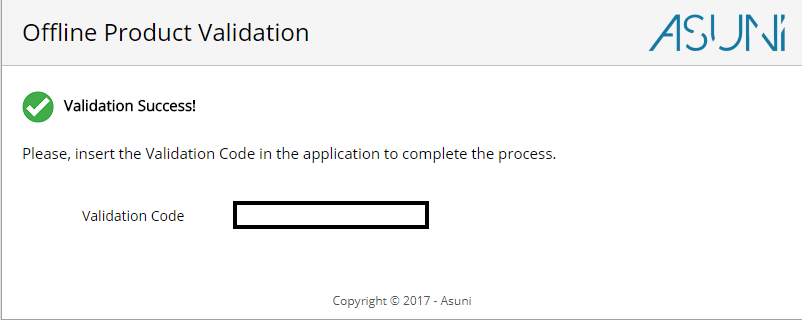
5. 記載されたバリデーションコードを入力し、[Next]を選択後、オフラインバリデーションが完了します。